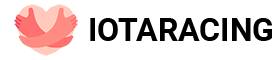Fortnite creative racing game | Fortnite
Create your own car races and invite your friends and followers to compete on your island!
racing game
Create your own car races and invite your friends and followers to compete on your island!
In this guide to creating car racing you will learn how to set up a race with checkpoints and a scoring system to determine the winner. You can also find [designer tips]#designertips) here to improve your gameplay.
Island code used in this article: 0740-7456-4290. To visit it, click CHANGE in lobby creative mode**** and open search screen . Click on the tab ISLAND CODE, enter the code in the field 074074564290 and press Enter. Information about the island will appear on the screen. Click A GAMEto start the game. Consider all the elements of the island and come back to this article to find out how to recreate this gameplay on your island.
Devices used
The following devices were used to create the island creation guide:
Description of the steps in this guide
The steps to create this island are listed below in optimal order.
Create a new island using the start island.
Add player spawn points.
Add and configure race checkpoints.
Add and set up a scoring system using the score control panel.
Add barriers to the start line.
Add and customize Time Trial and Trigger devices to track players' movement and progress.
Add a Race Control Device
Place more barriers to set the boundaries of the track.
Change the My Island menu settings to customize your pre-game lobby.
Create your island
Choose a barren island as your starting island.
If you're hosting multiple identical devices, it's easiest to install one device, set it up the way you want, and then copy and install additional devices. Even if each device requires additional configuration – for example, setting a command number – it will still save you time.
Adding player spawn points
Go to your island and place the device Player spawn point. It doesn't matter where you place this point, because at the start of the game the user will be teleported from the pre-game lobby (we'll talk about it later) to this point, and then immediately into the driver's seat of their vehicle.
After placing the first spawn point, set its parameters as shown below.

Copy the spawn point and place three copies of it so you have four spawn points.
Assign each new spawn point a command number and a channel number.
You should now have four spawn points. Make sure that each point is assigned a unique command number, and in the parameter Send a signal when a player appears A unique channel number is selected.
If you use several copies of the device on the island, it will be useful to rename them – in this case, depending on the number of the command.
Adding transport
In [Fortnite-Creative-Glossary#Buildmode) Quick menu (on a PC for this, press the key B.). Find the item Construction elements as objects And choose Nap. In this case, the placed devices will be attached to the grid. This helps install devices quickly and accurately.
Press the key Tab, to open Inventory for creativityand then click on the tab Devices And find the device Bear machine generator.
Place the Bear machine generator where you want to create the starting position of the race.
Open the panel Change just placed generator of cars.
Change the following parameters.

Forced return of the player behind the wheel
When the transport and points of appearance are ready, check if you set up all the channels correctly. The easiest way: the point of appearance should transmit the signal through the channel when the player appears on it, and in the parameter Determination of the driver upon receipt of the signal Transport must be selected a channel corresponding to the channel of the appearance point.
You see the point of appearance and the corresponding generator of machines with their parameters. Each pair from the machine and the point of appearance should select the same channel in the parameters Transfer the signal when the player appears and Determination of the driver upon receipt of the signal.

Check all points of the appearance of players and transport and make sure that each team has a car, and that their channels coincide.
If you need to find out which channels are already tuned, and with which devices they are connected, then, while in the island window, press the key Taband then select My island in the [upper navigation panel].

On the screen Using the channel It is shown which channels transmit or receive signals, as well as what devices they are associated with. With this screen, you can also debug the operation of the channels.

The way out of the car
Then you will need a trigger device. Configure this trigger so that 5 seconds after the player leaves the car, this device returned to him the status of the driver of this car. You can change the time that the player can spend outside the car, or completely forbid him to get out of it.
Place triggers and any other devices with which the player does not interact directly, can be anywhere. Experienced players collect them together in some corner so that it is convenient to work with them, and so that you can easily monitor the added devices.
In this example, the player will have the opportunity to leave the car for 5 seconds, so set up the trigger as follows.

| Parameter | Meaning | Explanation |
Delay
After 5 seconds, the player will be returned to his car.
Visibility in the game
The trigger will not be visible during the game.
Activate when receiving a signal
It coincides with the number of the channel selected for transport command 1. When setting up additional triggers, this number must be increased (14, 15, 16).
Transfer the signal during activation
You need to increase this number for each additional trigger so that it corresponds to the numbers of commands and cars.
The transport generator for command 1 will transmit the signal through the channel 13 as soon as the player leaves the car. Having received the signal on the channel 13, this device is activated, wait 5 seconds and transmit the signal on the channel 1. Look at the first command transport generator: when he receives a signal according to the channel 1, the player is automatically assigned the driver's status.
Copy and set the trigger three more times. Each copy change the parameters Transfer the signal during activation and Activate the trigger upon receipt of the signalso that they correspond to the number of teams.
Creation of control points
Select the device Control point in races On the device tab and place it where you want to create the starting area of the race.
The first placed control point will be automatically assigned serial number 1. When you add new control points, the number of each next point must be increased by 1.
Forget the parameter Transmit the signal when passing the control point: This means that the control point will send a signal through the channel you have chosen (in this case channel 8) every time the car passes along it. After that, the control point will automatically turn off, and instead the following will turn on, in accordance with Point numbers. All control points should use the same channel.
For the first control point, use the following values:

The number of the control point
Control point 1
This number will be automatically assigned the first control point. If you add other control points, consistently increase their number by 1.
Allow players to go without transport
This will not let the player drop the car and finish on his two.
Display before the race
Many designers hide control points before the start of the race, but you can choose any option.
Actively during the phase
Only the gameplay
Players can pass the control point only after the start of the race.
Transmit the signal when passing the control point
This signal goes to the “Account Management” panel, so only one channel is needed.
Adding glasses system
Having set up each control point so that it sends a signal when transport passes along it, create a device Account Management Panel For calculating glasses. Install the device and set the following parameters:

Glasses
The passage of each control point gives 1 point.
Increase in the account when calculating points
The scoreboard doesn't need to update the players' score every time they score.
Activate when receiving a signal
Use the same channel as the test points.
After receiving a signal on channel 8, the account control panel will add the value of the parameter Glasses to the score of the player who passed the checkpoint.
There are 15 checkpoints in the level, each worth 1 point. Therefore, in order to win, the player must get 15 points.
Adding a victory condition
Now you can specify that 15 points is the winning score for the round.
While in the island window, press the key Taband then select My island> A game.
In order to get to certain options, you will need to scroll down the menu.
On the **Game* tab, select the following settings:
All commands fulfill the condition
This is the default value, but make sure that None is selected. Since victory depends on the score, it is not necessary for all players to complete the race.
victory condition
Since the result of the race depends on the score, and since the winning team must complete the round in order to reach the winning score, the game ends as soon as the player has completed the round. Since the victory condition is related to scoring, there is only one round in the game.
Number of points to complete
With this value, the round will end as soon as one of the players gets 15 points. In our example, this will happen when passing 15 checkpoints.

Next, go to the tab Options.
Scroll down the list and set the option Damage to the environment value Off This will prevent players from destroying objects while playing with a pickaxe or their vehicle.
Closing transport with barriers
If placed above the machines of the device Barrier, players will not be able to start the race until these devices are deactivated.
Place the barrier so that it completely surrounds the first pickup as shown in the image below.

Use the following values to set up the first barrier. Then copy it and place it above each of the remaining pickups:
Active during phase
This will prevent the car from starting before the start of the race.
Zone shape
If the box hadn't been empty, she would have squeezed the car out of her. And in this case, it will serve as a cage in which the car will be until the start of the race.
Disable when receiving a signal
Once activated, this channel will disable barriers.

Setting up the Time Trial device
To start a race, create and customize a Time Trial device. It will start the countdown to the start of the race and then show a message that the race has started.
Find and place the Time Trial device.
Set it up like this:


This is what the text and the timer will look like on the screen:
Once the barriers are disabled, the player will be able to start and the race will begin.
Adding a Race Control device
Use the Race Control device to set the number of laps in a race, as well as set up a channel for the Time Trial device. By default, this device will also add landmarks and an arrow pointing to the next waypoint on the screen.

Number of laps
By default, one circle is selected. If you want to increase this number, then you need to change the score in My Island Game Score to completeto match what is possible at the moment. For example, if you want the game to last 2 rounds, then you need to score 30 points to win.
Running a race at the start of the game
The race will start after receiving the signal.
**Start a race when signaled
This signal will come from the Time Trial device.
Creating Boundaries with Barriers
To prevent players from leaving the edges of the track, limit it with barriers. It is useful to place barriers anywhere the player can do so, as shown in the example below. In addition, you can place barriers in strategic places on the track so that cars do not leave it.

After placing the first Barrier device, set the following parameters:

The appearance of the barrier
Protects players without them noticing.
Active during phase
With this value, barriers will always exist, even in the lobby before the game.
Zone shape
When choosing borders, any shape will do.
Barrier width
You need to choose the dimensions of the barrier to suit your area. It is worth starting with 5 and changing the size as needed.
Barrier Depth
A thin barrier will fit better into the landscape, and its depth (thickness) does not affect its effectiveness in any way.
barrier height
Again, start with a value that makes it convenient to place the barrier. If the selected height is not enough, you can always change it.
Duplicate the barrier and place the copies along the border of the island, as well as along the track. Resize the barrier as needed.
Adding a pre-game lobby
If add lobby, players will be able to gather in it before the start of the race.
This is where the players will spawn on your island, so for four players you will need four spawn points.
Choose an area of the island that will not be used during the game, or create a separate room for the lobby.
Place the player's spawn point and set the following parameters for it.

Active during phase
The default value should be selected here. If it's not, change the value to All phases so that the spawn points are activated before the game starts.
A priority
If there are free spawn points left, players will be able to enter the game.
Use as a spawn point on the island
This value is also selected by default. It allows players to spawn on the island before the game starts.
Copy the spawn point and place three more spawn points. Additional configuration is not needed.
Change other My Island menu settings.
At the last stage of preparing the lobby, you need to return to My Island Game and make some more changes.
In order to get to certain options, you will need to scroll down the menu.
Spawn location
This will send players to their lobby spawn points instead of falling into the game from the sky.
Spawn point after the game
Spawn point on the island
After the game ends, players will return to the lobby.
autorun
After 60 seconds the race will start automatically. This only applies to published islands.
Countdown to the start of the game
Sets the time during which the pre-game lobby will be available.
Score multiplier for performing tricks
Select a value of 0.0 as this feature is not currently in use.
You can add activities like flying snowboards or balloons that will only be available to players in the pre-game lobby. To do this, create a transport generator and select the value Before the Game Begins for parameter Active during phase.


Here's what the pregame lobby looks like for this island.
You can also place barriers around the lobby to prevent cars from entering it. To do this, open the barrier settings and set the value Gameplay Only for parameter Active during phase.

After completing these steps, you will have a working pre-game lobby.
Designer Tips
Use these tips to make your island conquer even more players.
Machine Modification
Many settings are available for machines. Here are some settings that can significantly affect the gameplay.
Restore Acceleration
One of the easiest ways to change a vehicle is to tweak its acceleration recovery. This parameter determines how quickly the acceleration indicator fills up, or how quickly it recovers. Available settings are No Acceleration, Slow, Default, Fast, and No Limit. Changing this setting has the biggest impact on transport behavior.
Type of tires
There are regular tires and off-road tires. The handling of the vehicle depends on the type of tires.
Adding traps (accelerators)
Another way to diversify the island is to use traps like boosters or trampolines. Place these traps at key points on the track to make racing more interesting.
You can see examples of how traps work in this video.
invisible barriers
Sometimes you may need to install baniers to make certain parts of the island inaccessible, or walls to make them indestructible. For these purposes, the Barrier device is ideal.