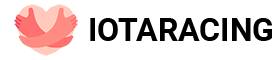How to change the theme on the start page
How to change the theme on the start page And again, I welcome you to our site. Today, to search for information on the Internet, we use various search engines: Google, Rambler, someone
How to change the theme on the start page
And again I welcome you to our site. Today, to search for information on the Internet, we use various search engines: Google, Rambler, someone uses Mail. But the lion's share of Runet users use the Yandex. However, few people know how to change the start page in Yandex and arrange it to your taste and interests. That's what we're going to do today.
Upon entering Yandex, you will see nothing so interesting: at the top is a news block for the country and your region, then the search bar, and below it are the proposed Yandex widgets, taking into account your region: weather, Poster, TV program, etc.
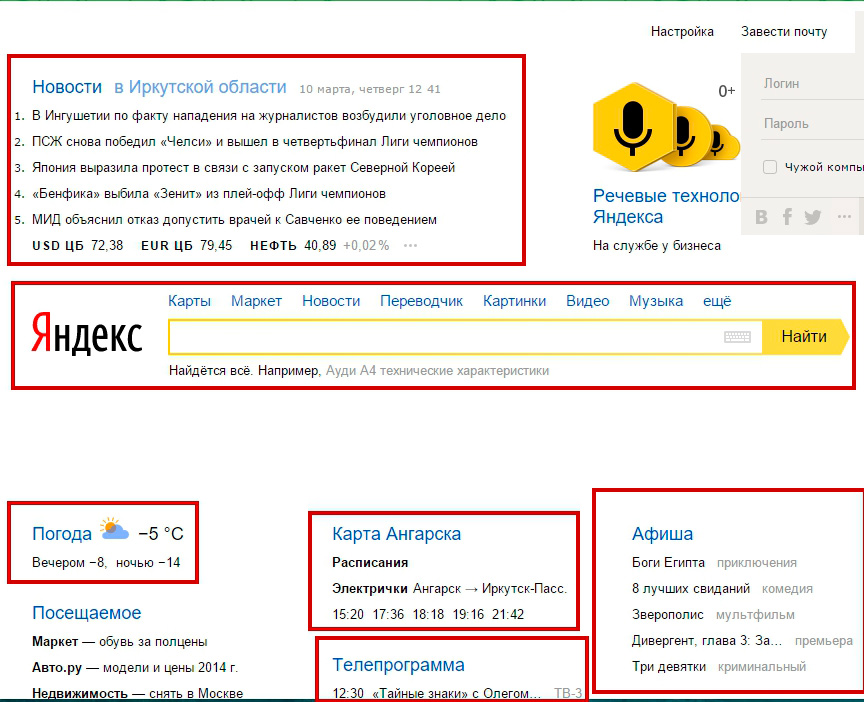
Let's first decorate our main Yandex page. Install a colorful theme.
How to design Yandex main page
Yandex has the ability to decorate the main page to our liking. In order to add or change the Yandex theme, click at the top Setting' and select 'Set a topic»
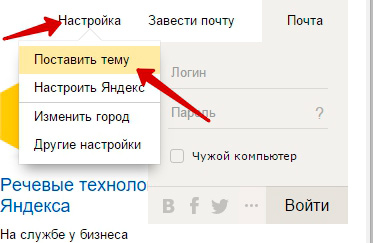
After that, a panel will open at the bottom of the browser window with a selection of different topics in different categories.
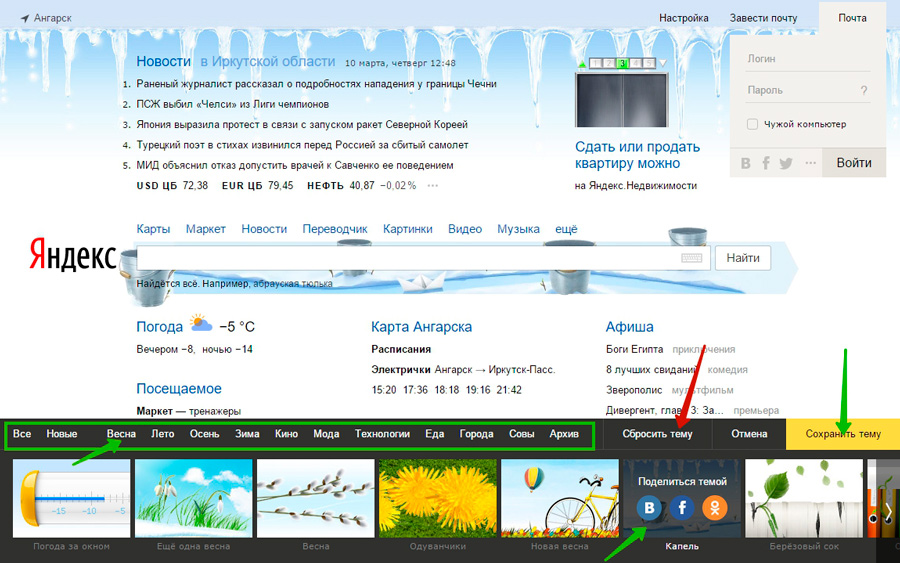
As you can see, there are plenty of topics for every taste. You can view all topics at once or select a specific section. Since spring has come outside the window, let's decorate our page in spring. We go to the Spring section and choose a theme that we like. The theme you choose is automatically installed on the main page of the site. You can also view other topics and choose the one that suits you best. To save the selected theme, click Save Theme».
How to remove the theme Yandex main page
If you don't like the theme or decide to return to the original theme, you can reset the current theme.
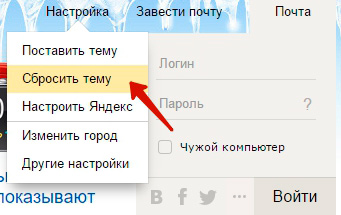
To do this, go toSetting and press Reset theme. The original Yandex theme will be installed.
How to add or remove widgets on a Yandex page
In addition to themes, we can manage widgets on the main page. They can be moved as we like, edit, delete and add. In order for the widgets to be managed, we go to our familiar Setting” and select the item “Set up Yandex»
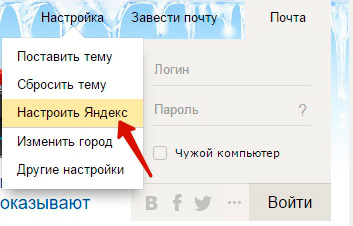
Now all widgets are manageable. Arrange them in the order you need. To move, move the cursor to the desired widget (the cursor is an example of a view in the form of 4 arrows in different directions) and move to the desired location.
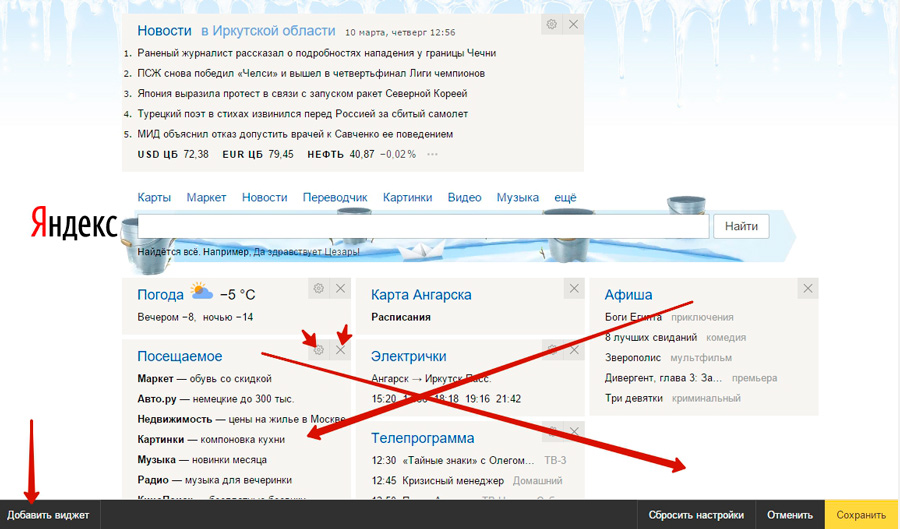
Some widgets can be customized. To do this, click on the gear icon and configure in a new window. The widget is removed very simply – by clicking on the cross.
How to add a widget
But the most interesting thing is that we can install additional widgets.To do this, in the lower part of the screen, click on Add a widget»
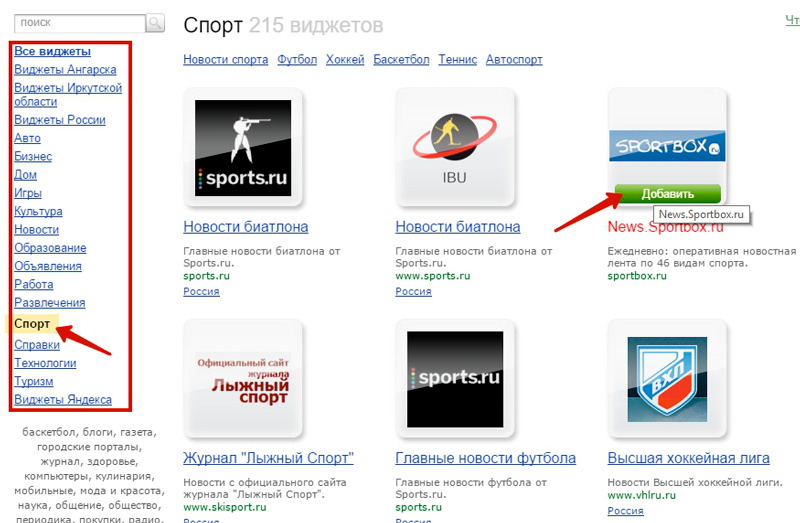
A window will appear in front of us, in which all widgets will be presented. On the left are the sections that contain widgets corresponding to this section, including your city and region. For example, let's add a widget with sports news from the Sportbox resource. Choosing section Sport, We find the desired widget. When hiding on it, the button appears Add»
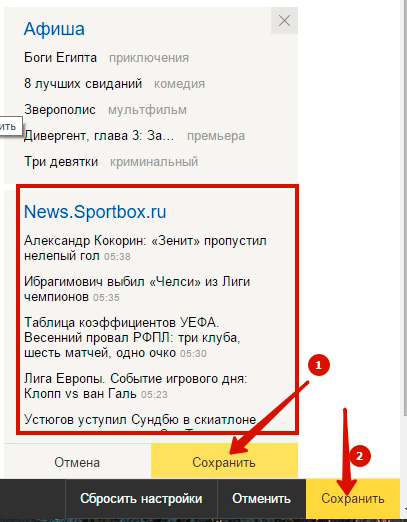
The selected widget appears on the main page. It can immediately be installed in the place we need. After that, save the widget, for this, click the Save button itself. In the same way, you can add a few more widgets. To get out of the settings while maintaining a change in widgets, click the Save button. Everything that added widget is displayed on the main page of Yandex. All information on widgets is constantly automatically updated. Thus, you will not miss the latest news.
However, you should immediately warn you. If you entered the Yandex website as a simple person unauthorized in the Yandex system, then all your changes in the topic, widgets will be available only in the browser in which you did all this. When entering another browser, you will not see any changes.
In order for all your changes to be available in any browser, log in to Yandex and then change the topics and widgets. Then all changes will be visible in any browser after authorization on Yandex. If you still do not have a Yandex account, then read this article.
Today is everything. We learned how to arrange the main page of Yandex. We considered the installation of topics and widgets. Until new meetings!
You can always find enough time if you use it well.
Johann Wolfgang von Goethe

Subscribe to our Telegram channel so as not to miss fresh articles from our site
If you liked our article, share with your friends.

If you are bored with the standard appearance of the main page of Yandex and mail, change it at your discretion using the built -in capabilities of this service.
Our small instruction will help you change the theme of the design of Yandex Post and the starting page of the largest search engine, breathing fresh notes into a typical design.
Changing the topic for the main search page Yandex
Open in the browser Yandex.ru and press Settings".
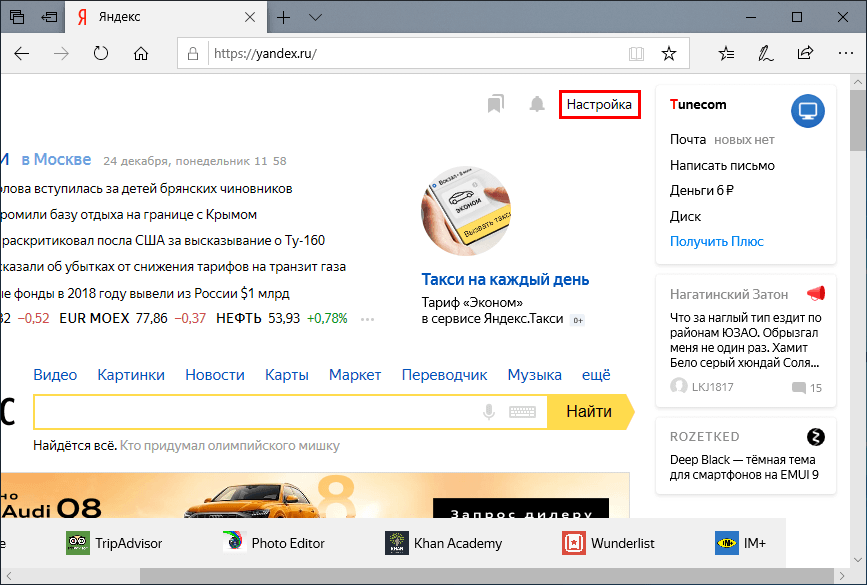
Click Put the topic".

Select the category, mark your favorite topic and click Save".

If you need to restore the default topic, open the drop -down menu SettingsOr go to Yandex.ru/themes and drop it by pressing the corresponding button.


How to change the topic in Yandex mail
Go to Yandex mail, click the icon GearsAnd chooseRegistration".

Install your favorite topic by clicking on it.

After that, your mailbox will look in a new way.

To update your browser, make it nicer or more colorful, I think many ordinary users of the computer would like.Users of Yandex Browser are very lucky, because they have such an opportunity. For example, you can choose a static or live background for your page from the available gallery, which is a good plus compared to other browsers. And we will tell you about how to visually upgrade your Yandex.Browser in this article.
Installing a theme in Yandex.Browser
However, unfortunately, not many people know how to change the background in their browser, although this is a fairly easy process that does not take much time. It will take just a few actions and you will have a beautiful picture on your screen. First, let's figure out where they can be found:
Yandex.Browser has its own catalog with a variety of backgrounds, images and pictures for every taste and color. All this allows you to diversify your tab in the browser – Scoreboard (In Yandex.Browser, the tab has this name). Also in the gallery you can come across animation, and here it is worth noting a few nuances right away:
—All animated images require a lot of resources, so they will need to load your computer in order to work properly. It is not recommended for use on older laptops and PCs, as freezes and lags are possible.
– Animation will automatically pause if the computer goes into idle mode. This may be due to an inactive browser window, or you have not done anything on the computer for a long time. To return the animation to playback, you just need to either switch to the current web browser window or move the mouse.
-You can control the animation through the Scoreboard settings. A very useful battery saving feature if you are an active laptop user.
Method 1: Installing pre-made backgrounds
There was a time when Yandex.Browser did not replenish its database of images in the gallery, and did not even get rid of the old ones. At the moment, this problem has been successfully solved, and now each user can choose a picture he likes from a huge catalog of images and wallpapers. What do you need to do to set yourself a wallpaper in Yandex Browser?
Action 1:
To get started, create a new tab in the web window and find a button called Background Gallery.
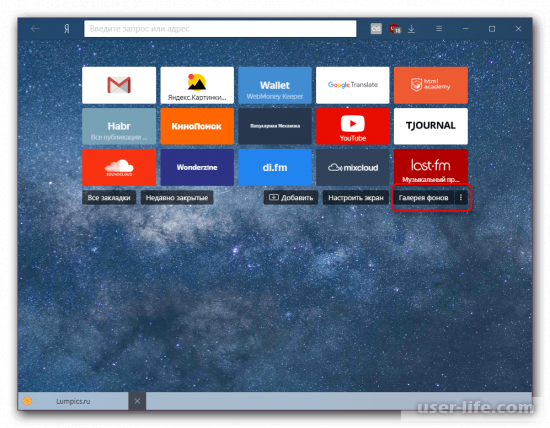
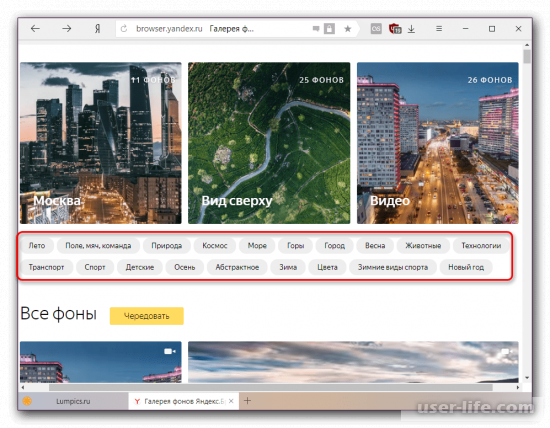
Animated wallpapers have a separate category called Video".
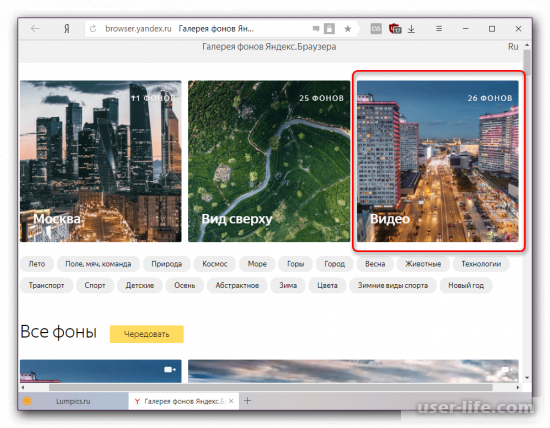
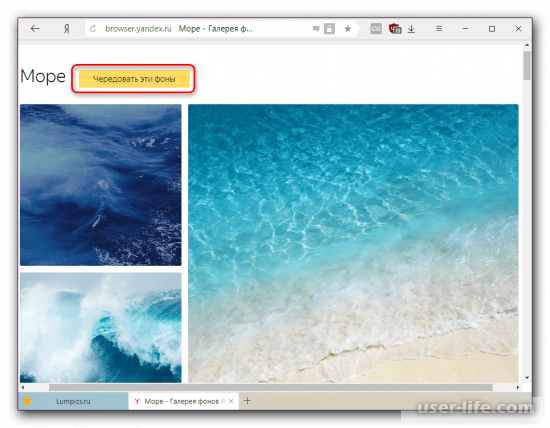
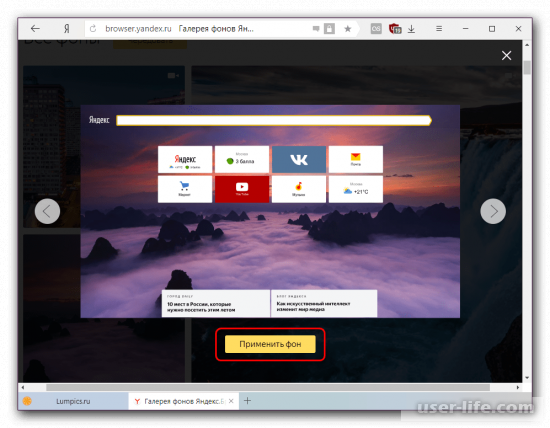
Action 5:
You can follow the latest gallery updates in the All backgrounds section, which is located down the page. Animated wallpapers will be distinguished by the corresponding icon in the upper right corner of the picture.
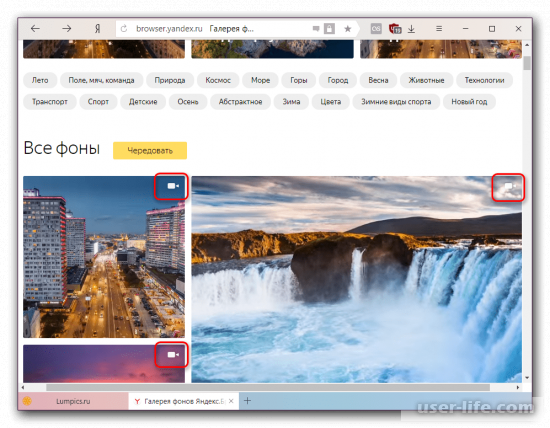
There are several options that can be used to customize the background of your choice.
To do this, switch to the Scoreboard and find the block next to the Background Gallery with three vertical dots – this is a small settings menu.
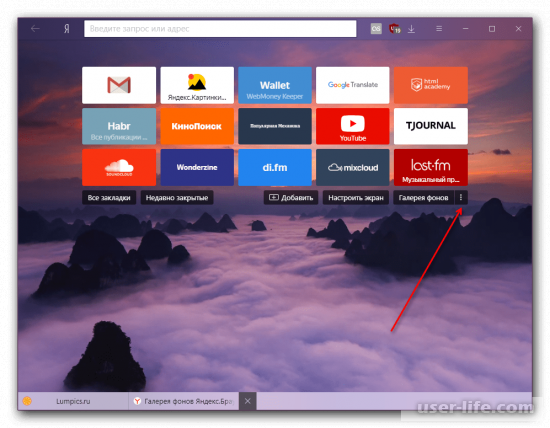
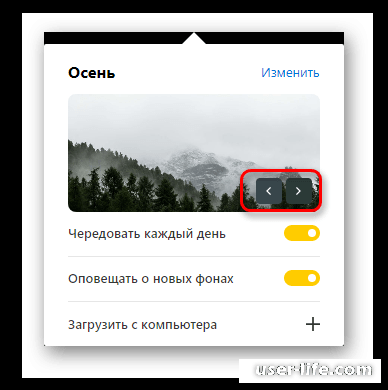
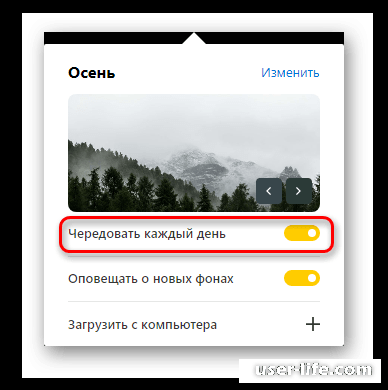
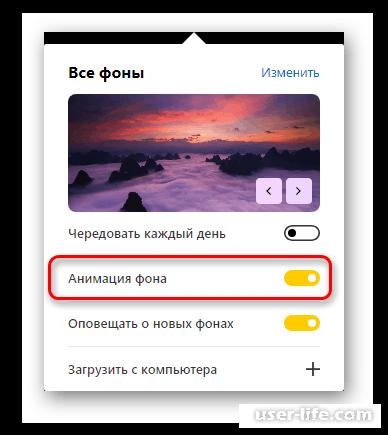
Method 2: Set your own image
You can also upload your own picture from your computer.
Download from computer.
All stored images on hard drives can become your background in a browser. However, it is desirable that they have a format of either JPG, or PNG, and high quality. Otherwise, the picture will stretch and will look bad in the browser.
Action 1:
To begin with, you will move to the “scoreboard”, open the settings “Gallery of the Backgrounds” through the ellipsis and click on the stack “Download from the computer”.
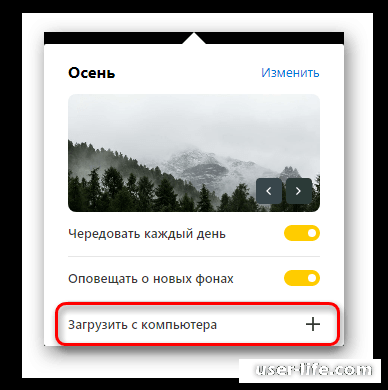
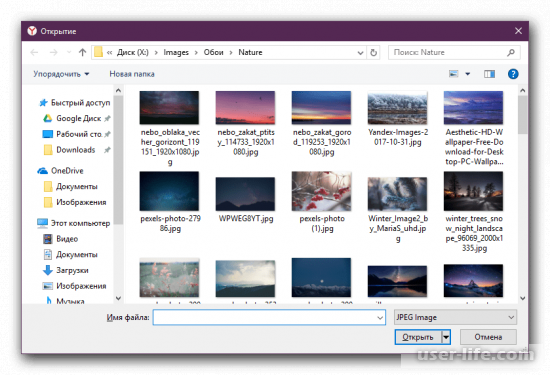
Action 3:
After that, the selected background will immediately join the work.
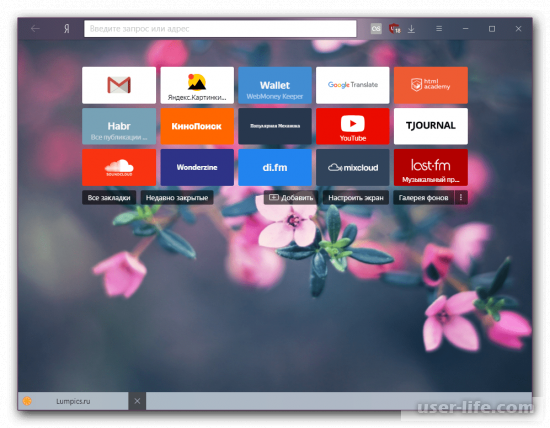
Changing the topic implies a change in the design of the entire web browser: tabs, smart strings, bastard panels, control buttons and scrollbar (slider when scrolling a page). Some elements may be absent, such as changing the design of a strip of scrolling, but everything else is integral components of concepts. In the full sense of the word Yandex, the browser does not support topics, but knows how to change individual elements.
What is the web browser from Yandex:
To change the color of the interface. This is called a color scheme. Includes the installation of either a dark or light circuit. Only the color of the area with tabs, a search bar and a panel of bookmarks (if it is active) changes.
The background picture of the scoreboard is being replaced. Yandex Browser offers a lot of opportunities to install a new topic on the starting page: we can put animation, pictures from the base set or our own image from the computer.
Google Chrome fully supports work with topics. Considering that Yandex.mrazer and Chrome are built on the same engine, it was worth assuming that both programs have support for this functionality. This is not so, because it will not work to set the topic from the Google store in the web brown-breaster from Yandex. The same is true in relation to extensions that allow you to change the backgrounds.
Brief result: you have to do only a change in the background picture (or animation) and the transition between color schemes. In the concept of Yandex, this is the topic, albeit with cut functionality.
How to change the color of the theme in Yandex.mozer?
There are few options, but still we can replace the light color of the working area of the web browser with a dark color and vice versa. The selected style is applied to all tabs, except for the scoreboard. The initial page uses the color that is involved in the picture in the background.
How to make a light/dark browser color:
Open the menu (3 strips icon) and select “Settings”.
We leaf through the list of parameters to the interface section and the columns Color Scheme.
We install the release opposite the item Bright or Dark.
How to change the background on a scoreboard in a web browser from Yandex?
The browser gives most of the opportunities for personalization in relation to the background. To improve the appearance on the rear background, we can put a beautiful picture, one of the animations (only official) or our own image, photography. Even Google Chrome does not offer so many opportunities for personalizing the design of the starting page.
Method 1: through the item Backgrounds
Right on the scoreboard there is a button that redirects to a page with a gallery of backgrounds.
How to change the theme in Yandex browser:
Create a new tab and click on the plus icon to the right of the current tab.
Click on the Background Gallery button.
Choose an interesting category or immediately click on the design option you like.
A window with a preview appears, if the design suits it, click on the Apply background button.
Important! On the Yandex.Browser Background Gallery page, there are not only pictures, but also many animated backgrounds with short videos.
We can distinguish them from each other by the icon. The thumbnail of the video has a camera icon in the upper right corner. If you click on the picture with the camera, a video preview will appear. Usually the videos do not last more than 30 seconds, so if the computer is more or less powerful, there is no need to worry about the extra load on the system.
Method 2: Using the Customize option
The principle of the method is similar to the previous one, but it allows you to set the theme for the Yandex browser a little differently:
Being on the scoreboard, click on the Customize screen button (located under the tiles of saved sites).
Click on the new Background Gallery button.
Open your favorite picture or video.
Click on the Apply background option.
Method 3: Installing your own pictures or photos
If there is a desire to set a different background, not from Yandex templates, we can put our own picture. This method will not work to install animation or video, only images are supported.
How to install your theme for Yandex.Browser:
Open the scoreboard tab.
Click on the 3 vertical dots below the website tiles and to the right of the Background Gallery button.
Select Download from computer from the drop-down list.
Specify the path to the file and click on the Open button.
Immediately after uploading the image, it will be displayed as a background. It is possible that the image will be ugly. In order for the material to really acquire an attractive look and high detail, it is important to choose images with a high resolution. Most often, images with a resolution of 1920×1080 (FullHD) or higher turn out to be bright and beautiful. Anything less will be stretched by Yandex browser, which will greatly distort the appearance.
Method 4: through the slider window
If you open the drop-down list with additional background settings, we can see a slider. By clicking on the arrows in one of the sides, we can immediately go to the next or previous image, which is immediately set as a theme.
How to quickly change the subject:
Click on the 3 dots under the site icons on the scoreboard.
In the lower right corner of the picture, click on one of the arrows.
Thus, in order, we can sort through the backgrounds from the Yandex gallery.
How to put a new theme in Yandex mobile browser?
There is a similar toolkit in the mobile version of the browser, here we can also display a background from the Yandex collection or our own gallery.
Option 1: choose from the background gallery
Add-ons = Extension Catalog (at the bottom of the tab).
The store's horizontal menu contains a More button. By clicking on it, select the Design section.
Install the add-ons you are interested in among the selected section.
Method 4: Install Google Topics and consider the return procedure
The app needs to be pleasing to the eye and look great, which is why some people want to change themes in the browser. It is worth taking into account that the change is as simple as in Google Chrome, since the programs are built on the same engine.
We lower our eyes below, look for the link Themes. lang=en style=height: 28px;The main difference from the computer version is the change in the arrangement of functional elements.
How to put a theme on Yandex Android browser:
Open the web browser application.
If you are not on the start page, click on the number circled in a square, and then on the plus sign (appears in the same place).
Touch the three dots to the right of the smart bar and select Change Background.
Click on the element you like and click on the Apply button.
Option 2: set your image
If the phone has an image suitable for the background, we can also set it as a skin for the scoreboard page.
Go to Yandex web browser.
We repeat point 3 from the previous instruction (if necessary, perform the second step).
In the upper right corner, touch the line Download from phone.
Select an image with a single click on it.
After exiting the gallery, the newly uploaded image will be displayed as the background.
How to set up themes for Yandex browser?
By default, Yandex web browser changes backgrounds every day. The exception is if the user put their own picture. The browser in turn sorts through materials from the Yandex Gallery website with and without animation. We can disable this behavior.
Click on the three dots to the right of the Background Gallery.
Enable or disable the Alternate every day option.
Here we can also enable or disable the notification of the appearance of new backgrounds on the site.
Installing the Yandex Browser theme
Asking the question of setting an animated background for a web application, you should take into account the simplicity of the executable steps. You should complete the following task:
Launch the program and open a new tab.
A little lower from the tabs in the middle of the application there will be a Customize screen section.
A list of presets will appear at the bottom of the screen, allowing you to select and apply to another browser
Themes are presented in animated and static versions. If you want to turn the animation on or off, visit the menu for changing the above instructions, then click the play/pause icon.
The applied theme will adjust all other pages to the interface of a particular site.
Additional design tools
If you need specialized extensions or are interested in other VK profile design add-ons, do the following:
In the web browser window, open Menu = Add-ons = Extension Catalog (at the bottom of the tab).
The store's horizontal menu contains a More button. By clicking on it, select the Design section.
Install the add-ons you are interested in among the selected section.
Method 4: Install Google Topics and consider the return procedure
The app needs to be pleasing to the eye and look great, which is why some people want to change themes in the browser. It is worth taking into account that the change is as simple as in Google Chrome, since the programs are built on the same engine.
We lower our eyes below, look for the link Themes.The main difference from the computer version is the change in the arrangement of functional elements.
How to put a theme on Yandex Android browser:
Open the web browser application.
If you are not on the start page, click on the number circled in a square, and then on the plus sign (appears in the same place).
Touch the three dots to the right of the smart bar and select Change Background.
Click on the element you like and click on the Apply button.
Option 2: set your image
If the phone has an image suitable for the background, we can also set it as a skin for the scoreboard page.
Go to Yandex web browser.
We repeat point 3 from the previous instruction (if necessary, perform the second step).